Licensing Runecast Analyzer
VMware Licensing
When connected to a VMware environment, Runecast Analyzer is licensed based on the number of CPU sockets of ESXi hosts in your environment. It comes with a 14-day evaluation period without needing to add a license. During the trial evaluation period full functionality is provided in the application, although detail is not provided for all issues.
In order to add and assign a valid license to your hosts, follow the steps below.
-
Click the Settings icon located on the right side of the top navigation bar.
-
Click the Licenses tab.
-
Click Add License to start the two-step wizard for adding and assigning a license.
-
In Step 1 of the wizard, select a valid license file you obtained from Runecast Solutions and write a license description. Click Add License.
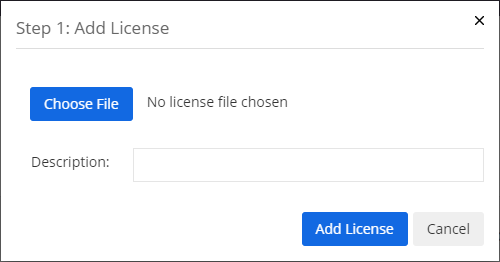
Note
This action will add the license to your Runecast appliance but will not assign it to any specific hosts. Proceed to the next step.
-
In Step 2 of the wizard, you can select specific hosts to license. Select the hosts from the Unlicensed hosts column and click on > to move them under Licensed hosts on the right-hand side. If the hosts have already been licensed, they will not appear under Unlicensed hosts. Click Assign License once you are done.
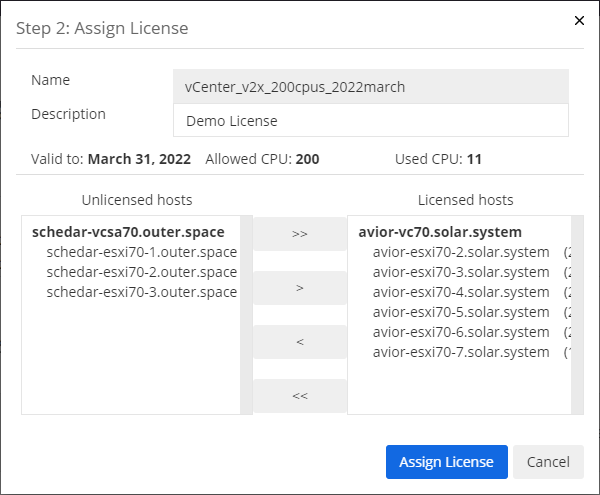
The license you specified at Step 1 of the wizard was added to your Runecast appliance and it was assigned to the host you specified in Step 2. Once added, the license appears in the licenses list:
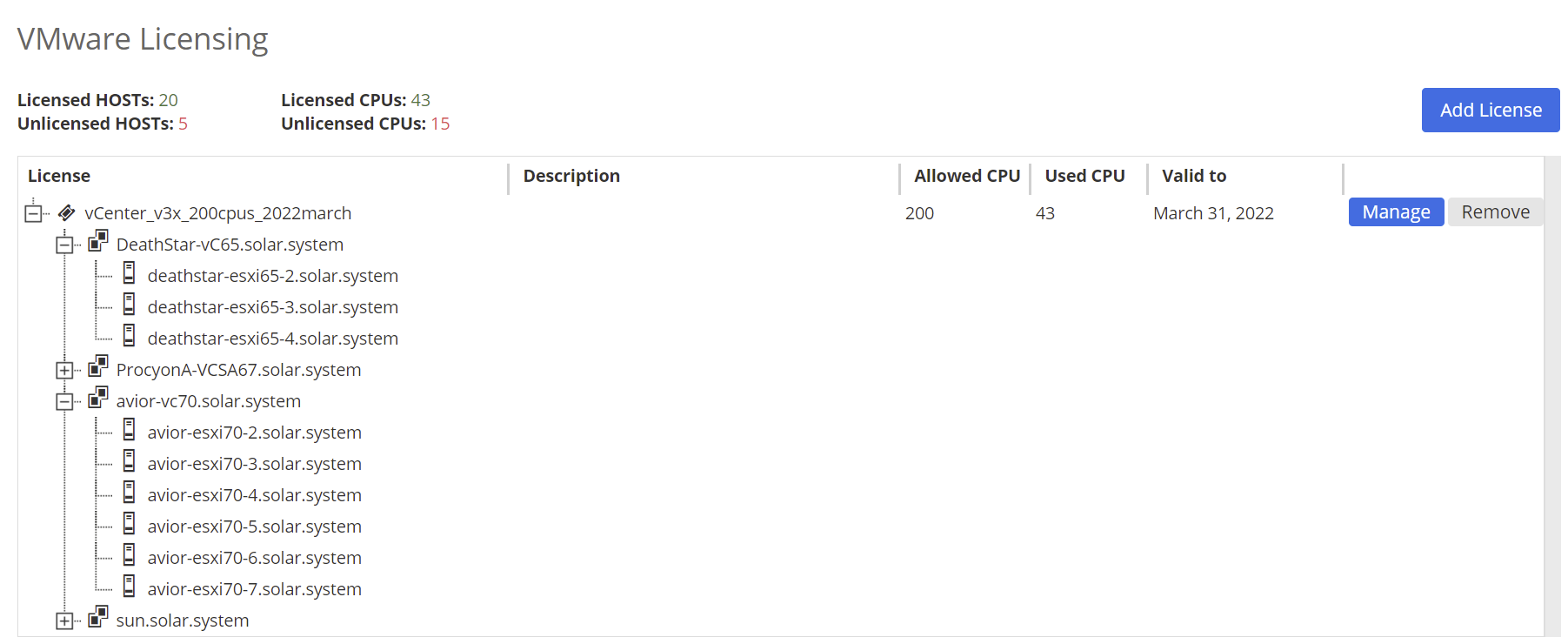
Click Manage to change the license assignment or description. You can click Remove to remove the license from the list and disassociate it from hosts.
We guide you through the detailed steps to license Runecast for VMware in this comprehensive tutorial: How to license Runecast for VMware.
AWS Licensing
When connected to an AWS environment, Runecast Analyzer is licensed based on the number of billable assets in your AWS environment. It comes with a 14-day trial without needing to activate a subscription plan. During the trial evaluation period full functionality is provided in the application, although detail is not provided for all issues.
Each of the following is counted as one billable asset:
-
EC2 - except nano and micro instances
-
RDS - except for micro instances
-
Lambda - 5 functions equal one billable asset, counting only the latest version
Info
Example: 1-5 → 1 billable asset, 6-10 → 2 billable assets, etc.
Azure Licensing
When connected to an Azure environment, Runecast Analyzer is licensed based on the number of billable assets in your Azure environment. It comes with a 14-day trial without needing to activate a subscription plan. During the trial evaluation period full functionality is provided in the application, although detail is not provided for all issues.
Each of the following is counted as one billable asset:
-
VM instance - except A0, B1S and B1ls instances
-
SQL (DB and Server)
-
Azure Functions - 5 functions equal one billable asset, counting only the latest version
Info
Example: 1-5 → 1 billable asset, 6-10 → 2 billable assets, etc.
GCP Licensing
When connected to a GCP organization, Runecast Analyzer is licensed based on the number of billable assets in your environment. It comes with a 14-day trial without needing to activate a subscription plan. During the trial evaluation period full functionality is provided in the application, although detail is not provided for all issues.
Each of the following is counted as one billable asset:
-
Compute Engine - except shared CPU VM instances (g1-small and f1-micro)
-
Cloud SQL - except shared CPU instances (db-g1-small and db-f1-micro)
-
Cloud Functions - 5 functions equal one billable asset
Info
Example: 1-5 → 1 billable asset, 6-10 → 2 billable assets, etc.
Kubernetes Licensing
When connected to a K8s cluster, Runecast Analyzer is licensed based on the number of billable assets in the cluster. It comes with a 14 day-trial without needing to activate a subscription plan. During the trial evaluation period full functionality is provided in the application, although detail is not provided for all issues.
For K8s cluster, any node that is running pod(s) in a namespace other than kube-system is counted as one billable asset.
Operating Systems Licensing
In OS Analysis, Runecast Analyzer is licensed based on the number of billable assets in your environment. It comes with a 14 day-trial without needing to activate a subscription plan. During the trial evaluation period, full functionality is provided in the application, although detail is not provided for all issues.
Each of the following counts as one billable asset:
- 1 Linux OS
- 1 Windows OS
Activating Subscription Plan
In order to add and activate a valid subscription for AWS, Azure or Kubernetes, follow the steps below:
-
Click the Settings icon located on the right side of the top navigation bar.
-
Click the Licenses tab.
-
Click Activate Plan to start the one-step wizard for adding and assigning a subscription.
-
Select a valid license file you obtained from Runecast Solutions and click Activate Plan.
The update of the subscription is done by uploading a new license file.
Note
Reaching the subscription capacity or exceeding its limit will trigger an alert in the top navigation bar.