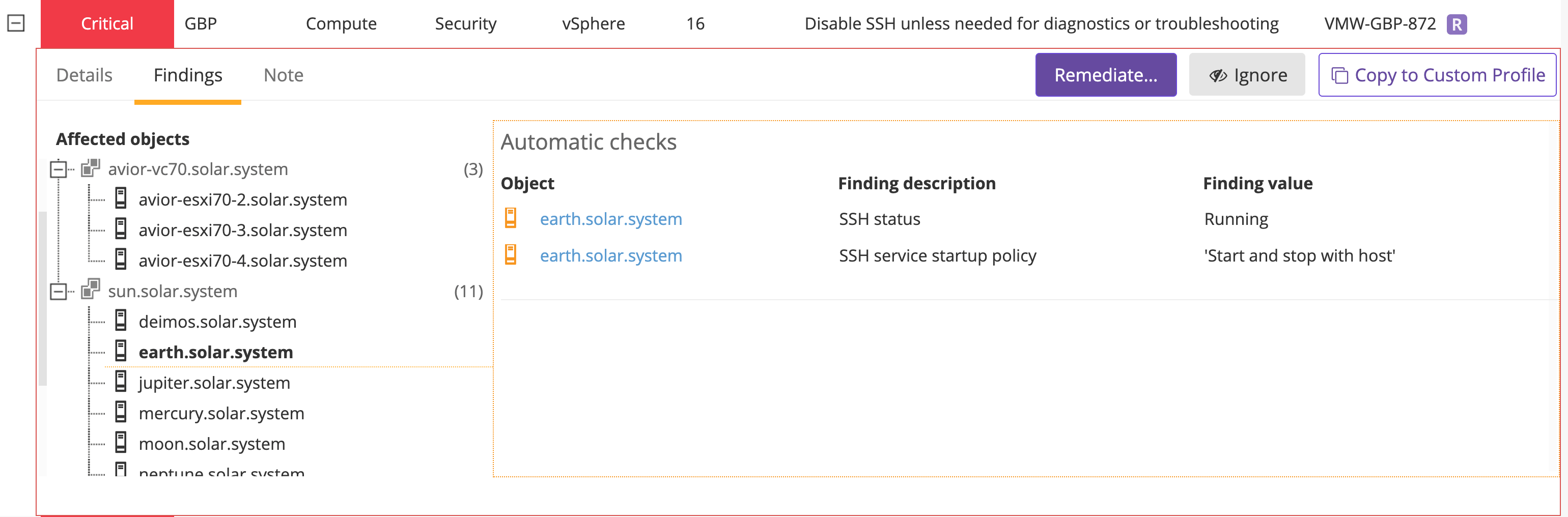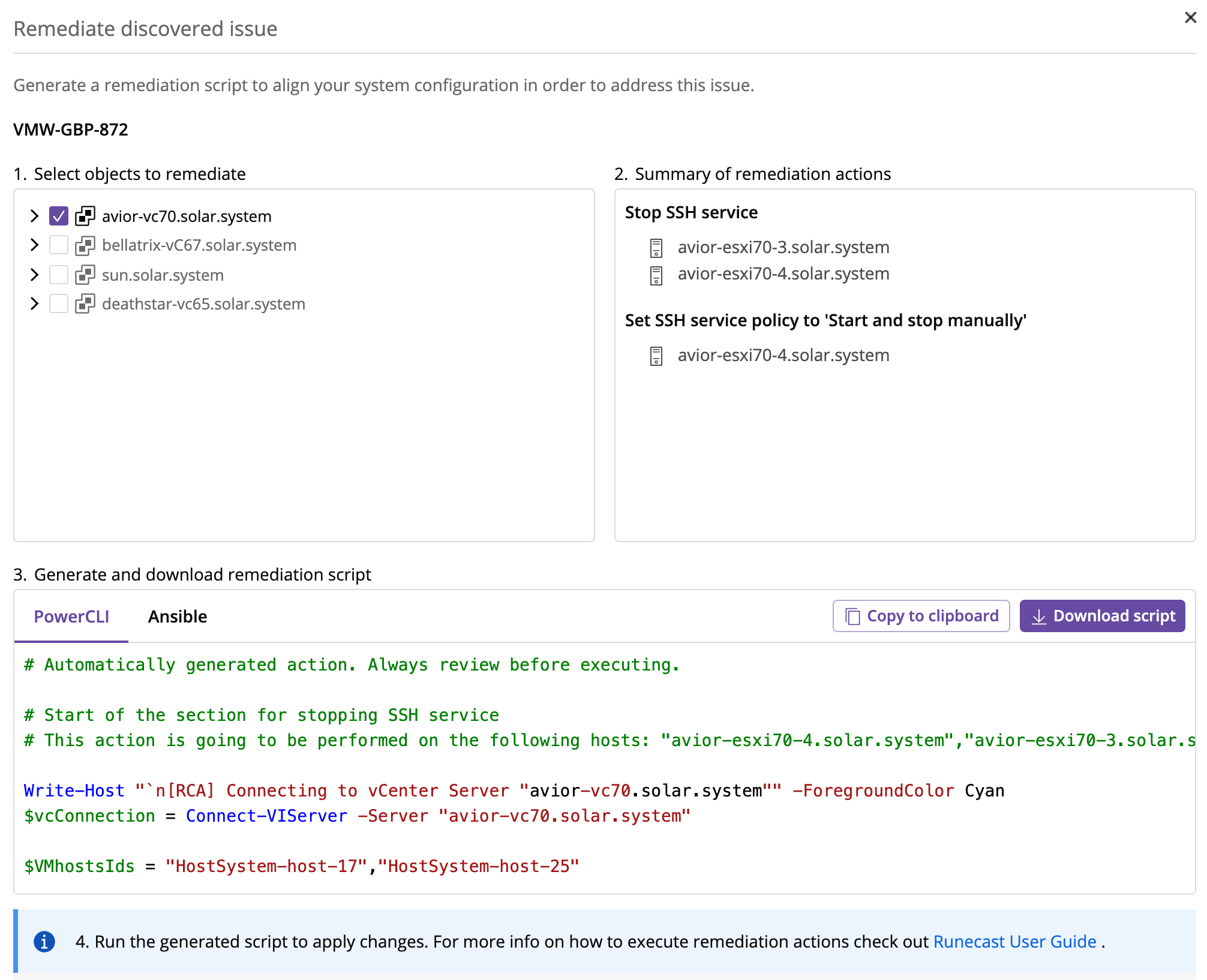Remediation
A growing number of findings in Runecast Analyzer offers remediation actions. The rules available for remediation are marked with an R label next to them in all available issue views.
On the issue details, clicking on the Remediate... will open a modal where you can select which objects you want to remediate, review the remediation summary and at the end download the customized script that you can run to perform the reconfiguration. Some rules offer more than one remediation options, for example PowerCLI and Ansible for VMware ecosystems, or PowerShell and AWSCLI for AWS ecosystems.
PowerCLI
For successful execution of the generated PowerCLI script, make sure to have the VMware PowerCLI module installed first. This can be easily achieved by running the following commands in your PowerShell prompt
Find-Module -Name VMware.PowerCLI
Install-Module -Name VMware.PowerCLI -Scope CurrentUser
Import-Module VMware.PowerCLI
The procedure is the same for the desktop version of PowerShell and also PowerShell Core.
Note
For more detailed and complete information about VMware PowerCLI, please check out the official User Guide
Ansible
Ansible installation may differ depending on your platform. Please follow the official Installation Guide to install Ansible on your system.
In additional to Ansible, a few VMware specific prerequisites need to be installed. Please follow the official VMware Ansible Guide to deploy all required dependencies.
AWS Tools for PowerShell
AWS Tools for PowerShell installation may differ depending on your platform. Please follow the official Installation Guide to install AWS Tools for PowerShell on your system. For example, you may use AWS.Tools – the modularized version of AWS Tools for PowerShell, which can be achieved by running the following commands:
Find-Module -Name AWS.Tools.Installer
Install-Module -Name AWS.Tools.Installer
After that you may use AWS.Tools to install other modules depending on your needs:
Install-AWSToolsModule -Name AWS.Tools.EC2,AWS.Tools.S3,AWS.Tools.IdentityManagement,AWS.Tools.RDS,AWS.Tools.Redshift
AWS CLI
For successful execution of the generated AWS CLI shell script, make sure to have the AWS CLI version 2 installed first on your Linux system. This can be easily achieved by running the following commands in your terminal prompt:
$ curl "https://awscli.amazonaws.com/awscli-exe-linux-x86_64.zip" -o "awscliv2.zip"
$ unzip awscliv2.zip
$ sudo ./aws/install
Note
AWS CLI version 1 is also supported, but it is recommended by AWS to use AWS CLI version 2 as most new features are only available in version 2.
Note
For more detailed and complete information about AWS CLI, please check out the official User Guide.
GCP CLI
For successful execution of the generated GCP CLI shell script, make sure you have the gcloud CLI installed on your system. For more detailed and complete information about gcloud CLI installation and configuration, please check out the Official User Guide.
Note
In order not to encounter any issues whilst running the scripts, make sure the resources selected to remediate are tied to the same project.