Runecast Console Interface
Configuration changes to Runecast Analyzer appliance can be performed through the Runecast Console Interface. You can re-configure network settings, change the administrative user password and perform updates.
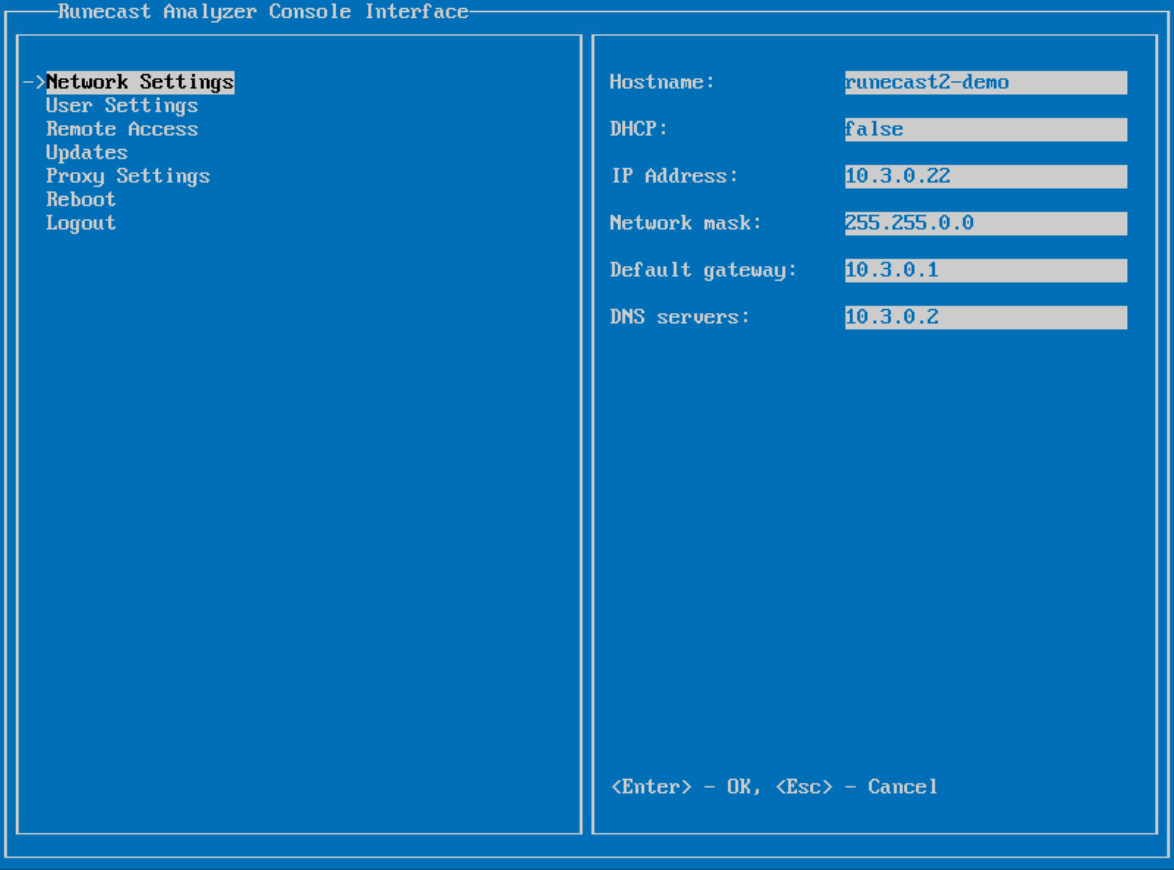
Info
Please note that the Runecast Console Interface is available only in Runecast Analyzer on VMware vSphere deployments.
To access the Runecast Console Interface, from the VMware vSphere Client select the Runecast Analyzer VM and open the VM console accessible from the Summary tab. Within the console, use the F1 key to login. The default credentials are:
- Username:
rcadmin - Password:
admin
On the first login, a password change is enforced. Please see the How to change the rcadmin password section below to see the applied password policy.
Configuring Runecast Analyzer
Once logged in, you will find the following options:
-
Network Settings: control the network configuration of the appliance. If DHCP is required set the DHCP value to
true. -
User Settings: rcadmin user password can be changed in this section.
-
Remote Access: control the SSH service status (Enable/Disable).
-
Updates: Runecast Analyzer can be updated in both Online and Offline mode. The appliance checks for updates every night and applies them automatically if there are available.
-
Online: updates are installed from the online repository.
-
Offline: updates are installed from an offline update bundle (.iso file) by attaching it to the Runecast Analyzer VM’s CD/DVD drive and ensuring it is connected. You can download the latest .iso from your profile on Runecast portal.
The Check for update and install button will check and apply updates from the selected repository.
By default, the Automatic reboot if required checkbox is enabled and the appliance will automatically reboot after each update which requires such action.
-
-
Proxy Settings: configure a Proxy server by adding the address, port, user and password.
-
Reboot: hit Enter to initiate appliance restart.
-
Logout: ends the current user session and logs out of the interface.
How to change the rcadmin password
When logging in for the first time, when the password expired or simply when needed, you can change the rcadmin user password. The following password policy applies:
- min 11 chars for passphrases (at least 3 words)
- min 24 chars for 2-char classes passwords
- min 8 chars for 3-char classes passwords
- min 7 chars for 4-char classes passwords
- max password length is 40 characters
The 4 character classes are as usual
- lower case letters
- upper case letters
- numbers
- special characters
Note
An upper case letter that begins the password and a digit that ends it do not count towards the number of character classes used.
Info
Password validity is 90 days, after which the password change will be enforced on login.
To change the rcadmin user password, follow the steps below:
-
From the VMware vSphere Client select the Runecast Analyzer VM and open the VM console accessible from the Summary tab.
-
Press F1 and login with the
rcadminuser (default password:admin). -
Navigate to User Settings and press Enter.
-
Set the new password and confirm.