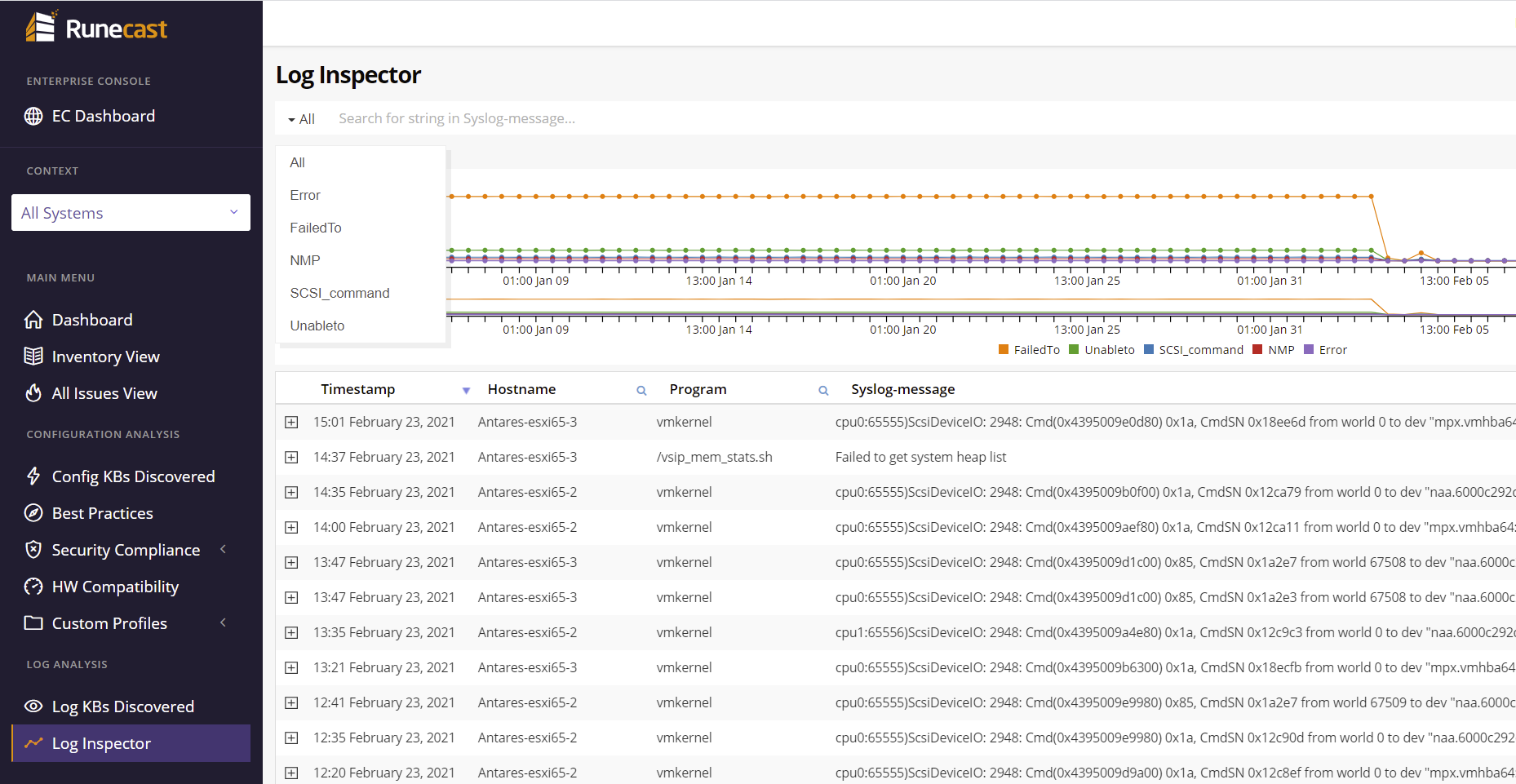Log Analysis
This section contains views related to log analysis. It provides the log collection status and log issues detected based on the correlation of log entries with KB articles. It also provides more general dashboards displaying common error logs.
Info
Please note that the Log Analysis feature is available only in Runecast Analyzer on VMware vSphere deployments.
Log KBs Discovered
Runecast continuously monitors the logs it receives and is searching for log patterns that are described in various VMware KB articles. The Log KBs Discovered view displays a table of issues discovered in the logs within a period of time. The period is configurable at the top of the page.
It is our recommendation to attend to these issues as a matter of priority because your environment is already exhibiting symptoms of a particular known issue.
Log Inspector
Along with the documented issues in VMware KBs, Runecast filters and tags common error messages from the logs that may indicate a problem. The tagged log entries are represented in a historical chart that can be examined by the administrator. A smaller navigation chart is located under the main log chart. The navigation chart can be used to change the time range of the displayed logs.
Initially, the chart displays the occurrence frequency of log strings that could indicate a problem, such as Unableto, CouldNot, FailedTo, Error, etc. Use the drop-down menu on the left-hand side of the search bar to explore deeper the log messages for that string. Another graph appears that includes the most common predicates containing the selected log string.
Use the search bar to filter for log entries based on their syslog-message field (case sensitive).
Use the magnifier icon next to Hostname and Program to filter for specific hostname or program.
Click on the colored square located on the left of Unableto, CouldNot and other predicates, to exclude the respective log entries from the chart and table.
The filters you create will appear under the top search bar. Use the filter checkbox to enable/disable a filter or use the red cross to remove it.